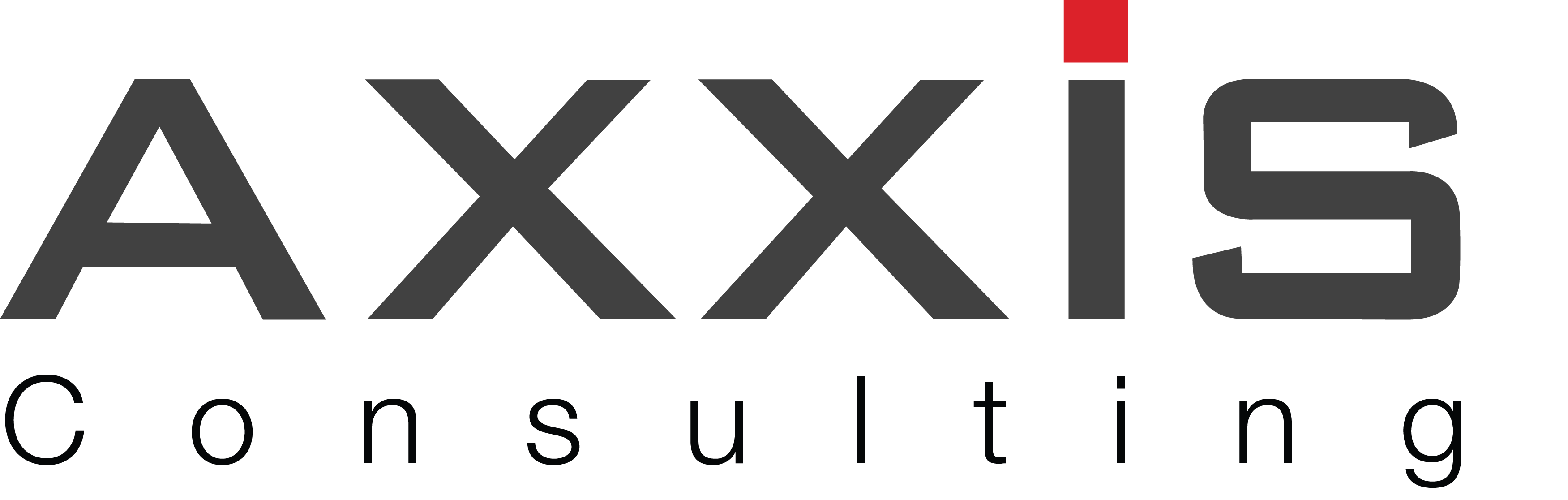SAP Business One is a full-suite ERP solution for SMEs. It comes with a complete set of accounting and financial tools to assist SMEs in the management and streamlining of financial operations. SAP Business One automates daily accounting tasks and integrates financial operations with other business processes in real-time, thus improving visibility into cash flows and increasing the speed of transactions.
With SAP Business One’s accounting and financial tools, executives also get a single overall view of the company’s financial operations. This enables executives to make better financial decisions with more insight, identify cost-inefficiencies within the organisation more easily and make necessary adjustments to reduce redundant costs quicker.
In this article, we aim to offer insights into SAP Business One Version 9.3’s accounting and financial module and help companies understand how this solution can help them in their digital transformation journey.
To begin, SAP Business One supports financial processes with the following key features:
- Accounting: automatically handle all key accounting processes, such as journal entries, accounts receivable and accounts payable.
- Controlling (or Cost Accounting): accurately manage cash flow, track fixed assets, control budgets, monitor project costs and compare actual and planned figures.
- Banking and Reconciliation: quickly process all reconciliations, bank statements, and payments by various methods including checks, cash, credit cards and bank transfers.
- Financial Reporting and Analysis: create standard or customized reports from real-time data for business planning and audit reviews.
SAP Business One Finance and Accounting Applications
Within the accounting and financial module in SAP Business One, users will be able to access a wide range of applications including:
- Chart of Accounts: the chart of accounts is an index of all general ledger (G/L) accounts used by the business. The organization of the chart of accounts follows GAAP in which there is a separate “drawer” for accounts representing assets, liabilities, equity, revenues, cost of sales, expenses, financing, and other revenues and expenses. These drawers, defined by SAP, organise accounts by level in a logical fashion that is appropriate to the company’s financial accounting and reporting processes. Every G/L account has an account code, an account description, and other properties that determine the functions of the G/L account.
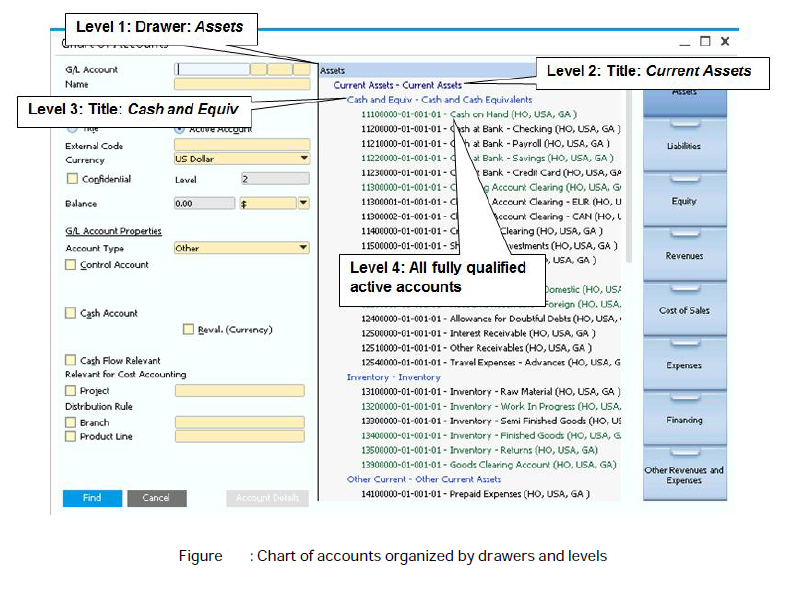
- Edit Chart of Accounts: the Edit Chart of Accounts application can be used to adjust the chart of accounts. Using the Edit Chart of Accounts window, you can make changes to the chart of accounts, create new accounts, rearrange groupings, and change and edit existing accounts.
- Journal Entry: a journal entry is a record of a transaction that usually includes the transaction date, titles of affected accounts, amount of each debit and credit, and transaction description. The majority of journal entries in SAP Business One, such as those that come from the sales, purchasing, payment and inventory modules, will be automatically posted to the G/L. However, users may have to make certain manual journal entries via the Journal Entry window, to record transactions that are not automatically initiated from a sub-ledger or from another process within SAP Business One.

- Journal Vouchers: journal vouchers can be used to review a batch of financial transactions before posting them. When a voucher is posted to the general ledger, all the journal entries contained within the voucher are posted together. Before posting the vouchers, edits, changes and deletions can be made to entries. Journal vouchers can also be used to save incomplete journal entries, allowing users to return to it at a later date. In addition, journal vouchers allow users to perform what-if analysis by running the associated cash flow report and open journal vouchers to determine the effect of the entries before posting them.
- Posting Templates: posting templates help streamline the posting of individual journal entries that repeat from period to period but where the actual amounts are not known in advance. The posting template function can be used to allocate an expense as a percentage over two or more departments.
- Recurring Postings: some transactions recur monthly or weekly and their amounts vary and the percentages may not necessarily be fixed (although they recur on dates that are known in advance and are usually made up of the same G/L accounts). Recurring journal entries can be used for expenses such as depreciation, equipment lease payments, payroll, and office rent and utility costs.
- Reverse Transactions: cancelling a manual journal entry can be done by locating and cancelling it. A new journal entry opens with the amounts reversed and all the user has to do is add. Alternatively, a reversal of a journal entry can be scheduled by date (automatic reversal of manual journal entries is usually set up to occur on the first day of the following month).

- Financial Report Template: SAP Business One offers a full set of standard financial and control reports. These include standard reports such as customer receivables ageing reports, vendor liabilities ageing reports, balance sheets, trial balances, profit and loss statements, cash flow statements, document journals, transaction journals, inventory audit reports and check register reports. In addition to these reports, SAP Business One also offers tools to create custom reports.
- Budget Management: budget functions are used to track corporate expenses and revenues. SAP Business One allows companies to block additional transactions if the budget is exceeded. It can also calculate budget amounts automatically based on a series of distribution methods that have been specified for calendar months.

- Cost Accounting: cost accounting is used to track the various cost and cost centres of a business. It is used to track the amount of spending or revenue of various departments, divisions or geographies as if they were separate entities. Cost accounting can also help to reduce the number of general ledger accounts that need to be maintained. For example, instead of having a separate revenue account for each department, product line and location, only one general account is needed – the total of which is then divided between the cost centres through reporting.
- Incoming Payments: incoming payments can be received in four ways: cash, checks, credit cards, and bank transfers. SAP Business One handles all of them in the same way – either by making a payment against a specific A/R invoice or by making a payment to a customer against two or more A/R invoices.

- Outgoing Payments: there are also four ways of sending outgoing payments: cash, checks, credit cards, and bank transfers. With outgoing payments, the following activities can be performed: create outgoing payments for business partners and accounts using various payment means; print and void checks for payment for various purposes; create, trace and process drafts of outgoing payment documents and drafts of checks for payment; and generate a check register report.
- Payment Wizard: SAP Business One provides a payment wizard that allows users to create outgoing payments in batches for checks and bank transfers, and to batch process incoming payments by bank transfers. The payments are created according to the business’ selection criteria and payment methods.
- Bank Statement Processing (BSP): the BSP add-on can be used to automatically import bank files into the external bank statement. Part of the import process allows users to automatically create payments and other adjusting transaction in SAP Business One while conducting external reconciliation for most transactions. This allows users to complete the rest manually. The add-on also lets users generate bank files to send to the bank, for bank transfer, as part of the payment wizard run.
- Account Reconciliation/ Internal Reconciliation: a mechanism that runs in the background of SAP Business One and is automatically performed for documents. When a payment is applied or a document is removed from an invoice and a posting is made to the general ledger, an internal reconciliation normally takes place. Users can, however, choose to conduct internal reconciliation manually as well.

- External Reconciliation: external reconciliation is the matching of transactions that occur in SAP Business One with transactions that occur externally. There are two ways to conduct external reconciliation – either match each individual bank transaction, such as deposits, fees, payments and loans, to every journal entry in SAP Business One or match the journal entries in SAP Business One to an ending balance in the bank account.

- Fixed Assets: the Fixed Assets module can be used to maintain company assets. With Fixed Assets, it will allow the business to automatically calculate and post depreciation journal entries across fiscal years, and create forecast reports with regards to each asset’s future value.
So, what are the business benefits of SAP Business One?
With the implementation of the accounting and financial module, businesses can expect the following business benefits:
- Streamlined Financial Operations: automate, integrate, and manage all the financial processes in the company with a single solution, eliminating duplicate entries and errors.
- Faster Closing Process: close books faster with automated processes and the ability to access accurate and timely financial information.
- Improved Decision-making: get a unified financial view of the business by integrating accounting data with sales, purchasing, inventory and operational information.
A great strategy is useless without the right resources. Finance and accounting departments need to be onboard with the company’s overall digital transformation vision. This will help the business move forward and compete effectively in the digital age.
To find out more about SAP Business One and its accounting and financial module, simply visit us at SAP Business One page or request for a demo session with one of our solutions experts.